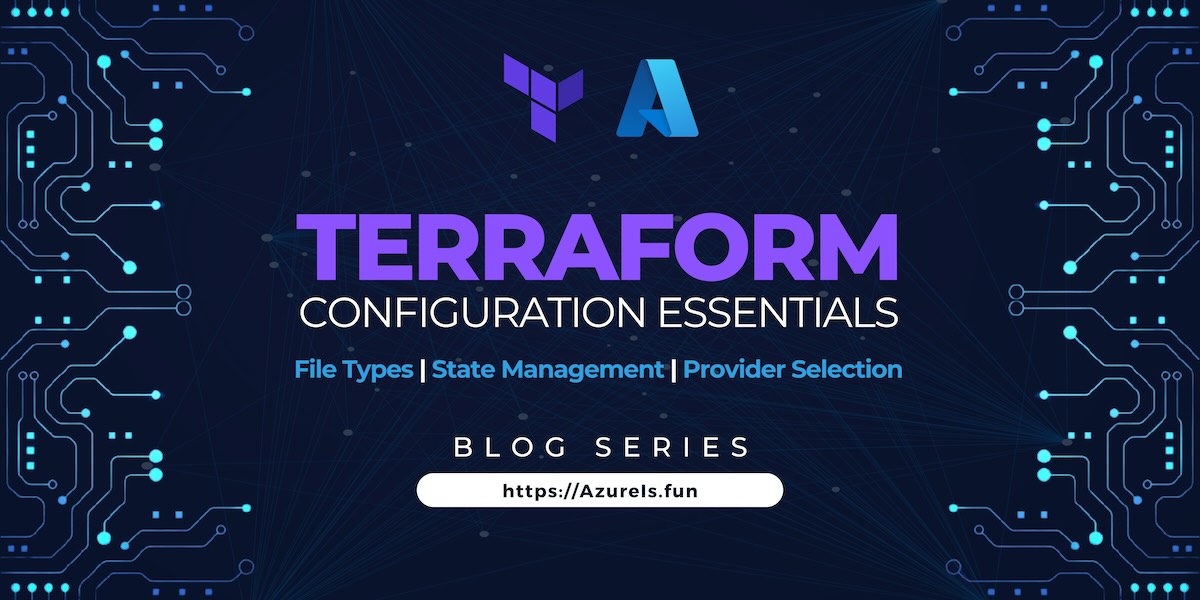
Welcome back to the Terraform series on AzureIs.Fun! In our ongoing journey to explore the world of Infrastructure as Code (IaC) with Terraform, we’ve covered the basics and even dabbled in advanced topics like transitioning from ARM templates to Terraform with AI. Now, in this installment, we’re diving deeper into the theory behind Terraform configurations.
In this article, we’ll explore the foundational aspects of Terraform configurations, focusing on file types, folder structures, state file management, and providers. Whether you’re new to Terraform or looking to deepen your understanding, this guide will provide valuable insights into how to structure and manage your Terraform projects effectively.
If you haven’t already, be sure to check out our previous articles in the series:
- Getting Started with Terraform on Azure
- Transition from ARM Templates to Terraform with AI
- Terraform Configuration Essentials: File Types, State Management, and Provider Selection (You are here)
- Writing Your First Azure Terraform Configuration
- Modules in Terraform
- Deploy Azure Monitor with Terraform
- Advanced Terraform Techniques and Best Practices (TBD)
- Integrating Terraform with Azure DevOps (TBD)
- Terraform Associate Certification Study Guide and Tips (TBD)
Understanding Terraform Configuration files
Understanding the different file types and their purposes is key to working effectively with Terraform.
In Terraform, configurations are defined using files with a .tf extension. This file contains the infrastructure code written in HashiCorp Configuration Language (HCL). HCL is designed to be easy to read and write, making it accessible to both developers and operations teams.
Example of a simple Terraform configuration file:
1
2
3
4
5
6
7
8
provider "azurerm" {
features {}
}
resource "azurerm_resource_group" "example" {
name = "example-resources"
location = "West Europe"
}
In this example, we define an Azure provider and a resource group resource.
Terraform Lock Files
When Terraform is running an operation, such as applying changes to your infrastructure, it creates a lock file to prevent other Terraform commands from running concurrently and potentially causing conflicts. The lock file is named .terraform.tfstate.lock.info.
Terraform Backup Files
Terraform creates backup files when it makes changes to your infrastructure. These files have a .tfstate.backup extension and are created before Terraform applies changes to your infrastructure. They can be used to restore your infrastructure to its previous state if something goes wrong during the apply operation.
Terraform Dependency Lock File
Terraform can generate a dependency lock file named terraform.tfstate.lock.hcl to lock the current versions of providers and modules used in your configuration. This file helps ensure that your configuration will use the same versions of providers and modules when you run Terraform commands, avoiding unexpected changes due to version updates.
Terraform Folder Structure
When working with Terraform, it’s common to organize your files into a structured folder layout. Here’s an example of a simple Terraform project folder structure:
1
2
3
4
5
terraform-project/
├── main.tf
├── variables.tf
├── outputs.tf
└── terraform.tfvars
main.tf: Contains the main Terraform configuration.variables.tf: Defines input variables used in the configuration.outputs.tf: Defines output values that can be queried after applying the configuration.terraform.tfvars: Contains variable values (can also be defined using environment variables or-varflags).
If you are lazy like me, you can use this simple script to create your Azure Terraform structure in new folder:
Managing Terraform State Files
Terraform uses state files to keep track of the resources it manages and their current state. Understanding how to manage these state files is crucial for maintaining your infrastructure as code.
Importance of State Files
The state file is a critical component of Terraform’s operation. It stores the mapping between your declared resources in your configuration files and the real resources in your cloud provider. This mapping allows Terraform to know what changes need to be made to your infrastructure to reach the desired state.
Local vs. Remote State
By default, Terraform stores state locally in a file named terraform.tfstate in the root of your Terraform directory. While this is convenient for local development, it’s not suitable for team collaboration or production environments.
For better collaboration and safety, it’s recommended to use a remote backend to store your state file. Remote backends, such as Azure Storage, AWS S3, or HashiCorp Consul, provide a centralized location for storing and locking state files, making it easier for teams to work together on the same infrastructure.
To use a remote state file on Azure, you can configure Terraform to store its state in an Azure Storage Account. Here’s how you can do it:
Create an Azure Storage Account: If you haven’t already, create an Azure Storage Account to store your Terraform state file. You can do this through the Azure portal or using the Azure CLI:
1 2 3 4 5
az storage account create \ --name <storage-account-name> \ --resource-group <resource-group-name> \ --location <location> \ --sku Standard_LRS
Enable Blob Versioning: It’s a good practice to enable blob versioning on your storage account to track changes to your state file over time. You can enable it using the Azure CLI:
1 2 3 4
az storage account blob-service-properties update \ --account-name <storage-account-name> \ --resource-group <resource-group-name> \ --enable-versioning true
Configure Terraform Backend: In your Terraform configuration file (e.g.,
main.tf), configure the Azure Storage Account as your remote backend:1 2 3 4 5 6 7 8
terraform { backend "azurerm" { resource_group_name = "<resource-group-name>" storage_account_name = "<storage-account-name>" container_name = "<container-name>" key = "terraform.tfstate" } }
Replace
<resource-group-name>,<storage-account-name>,<container-name>with your actual Azure resource group, storage account, and container names, respectively.Initialize Terraform: Run
terraform initto initialize Terraform with the new backend configuration. Terraform will ask if you want to copy the existing state to the new backend. Chooseyesif you want to migrate your existing state to Azure Storage.Use Remote State: Terraform will now use the Azure Storage Account as the backend for storing its state. Any
terraform applyorterraform plancommands will use this remote state file.
By configuring Terraform to use a remote state file on Azure, you can collaborate more effectively with your team and ensure the integrity of your infrastructure as code.
Locking State Files
When Terraform is running an operation, such as applying changes to your infrastructure, it creates a lock file to prevent other Terraform commands from running concurrently and potentially causing conflicts. The lock file is named .terraform.tfstate.lock.info and is automatically created and managed by Terraform.
Best Practices for State Management
To ensure the integrity and safety of your state files, consider the following best practices:
- Enable versioning on your remote backend to track changes to your state file over time.
- Use access controls to restrict who can read or modify your state files.
- Avoid storing sensitive information, such as credentials, in your state files. Use environment variables or secure storage solutions instead.
By following these best practices and understanding how to manage your Terraform state files, you can effectively maintain your infrastructure as code and collaborate more efficiently with your team.
Providers in Terraform
Providers in Terraform are responsible for understanding API interactions and exposing resources for a particular service, such as AWS, Azure, or Google Cloud. When you define a provider in your Terraform configuration, you specify which cloud or service provider Terraform should use to manage your resources.
Provider Configuration
Here’s an example of how you might configure an Azure provider in your Terraform configuration:
1
2
3
provider "azurerm" {
features {}
}
In this example, azurerm is the provider for Azure. The features block can be used to enable or disable provider-specific features, such as resource tracking.
Using Providers with Resources
Once you’ve configured a provider, you can use it in conjunction with resource blocks to define the resources you want to manage. For example, to create an Azure resource group, you would use the azurerm_resource_group resource type with the configured Azure provider:
1
2
3
4
resource "azurerm_resource_group" "example" {
name = "example-resources"
location = "West Europe"
}
In this example, azurerm_resource_group is a resource type specific to Azure, and example is the name of the resource instance.
Provider Versions
It’s important to note that providers can have different versions, and specifying the provider version in your configuration can help ensure compatibility and stability. You can specify the provider version in your configuration like this:
1
2
3
provider "azurerm" {
version = "=2.0.0"
}
By including information about providers in your article, you can provide readers with a more complete understanding of how Terraform configurations work and how they interact with different cloud providers.
Conclusion
I think that nderstanding Terraform configurations is essential for effectively managing your infrastructure as code. By understading the concepts of file types, folder structures, state file management, and providers, you can streamline your Terraform projects and improve collaboration within your team.
Remember, Terraform’s flexibility allows you to define your infrastructure in a declarative manner, making it easier to manage and scale your cloud resources. By following best practices and leveraging the power of Terraform’s configuration capabilities, you can ensure the reliability and consistency of your infrastructure deployments.
If you haven’t already, check out the next article in the series, where I dive into writing your first Terraform configuration. Learn how to put theory into practice and start building your infrastructure with Terraform!
Thank you for sopping by and keep clouding around.
Vukasin Terzic
