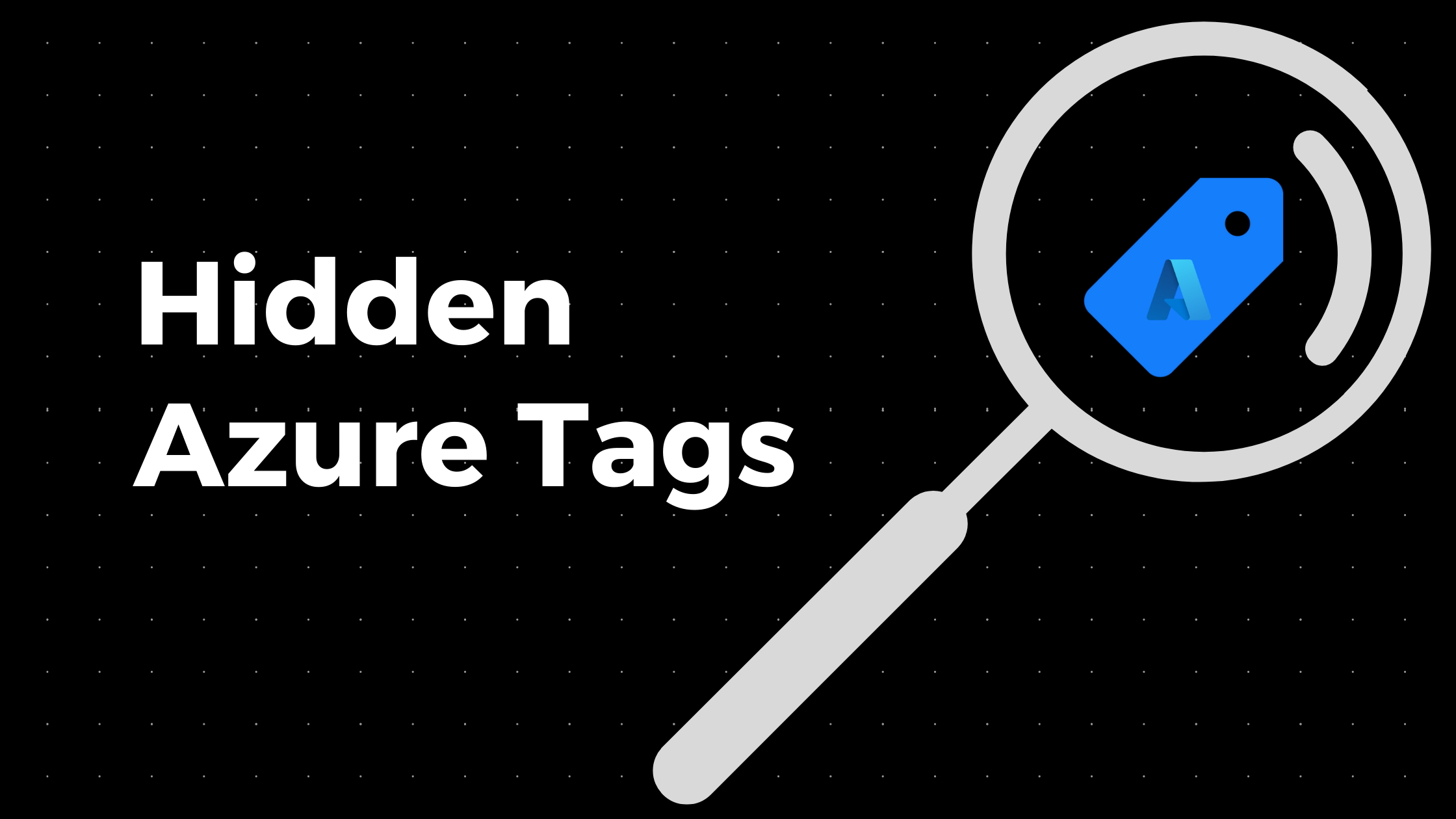
Azure Tags are an excellent tool for Azure Administrators and Users, and it is a fundamental part of Azure Governance. And since we can assign up to 50 tags to each resource, they can hold valuable information about our environment and resources. Users can quickly look at them to find out things like environment type, owners, operational hours, taxonomy, departments, etc.
However, not all tags that we use are intended for users. I like to use tags to work with automation. Here is an example: Start-Stop Azure VM with Azure Automation and Tags
Tags used for automation are not meant to be user-friendly, and they don’t need to be seen in Azure Portal. Hiding them can reduce clutter in our Azure Portal, mainly if we use many tags on our resources.
Tags used for automation purposes are not ment to be user-friendly and they don’t need to be seen in Azure Portal. Hiding them can reduce clutter in our Azure Portal, especially if we use many tags on our resources.
Creating Hidden Azure Tags
The trick to assigning a hidden Azure Tags to resources is to add the prefix “hidden-“ to the tag name. This will immediately hide it from the Azure Portal view.
You can rename existing tags or assign new ones using this method.
Editing Hidden Azure Tags
Since you can’t see it in Azure Portal, you can’t simply click and edit the tag value. To edit the hidden tag in Azure Portal, you need to add it again. Adding a new tag with the same name and a different value will overwrite the original tag.
Working with Hidden Azure Tags
Hidden Azure Tags are not visible from Azure Portal and they will not show on the list of Tags for resources.

(Except for the Azure Storage Accounts. Wierdly, this tag shows on the storage account resource in the Azure Portal.)
However, you can quickly see them by looking at JSON view for your resource:

The only way to really work with hidden tags is by using programmatic tools, such as IaaC, Azure PowerShell, or CLI.
Here is a PowerShell example:

Unfortunately, following will not work for hidden tags:
Get-AzTag
Get-AzTag -Name $Name
They can only be viewed by viewing a properties for a particular resource.
Get-AzResource -TagName $Name
Get-AzResource -TagValue $Value
Assigning, renaming or updating hidden tags by PowerShell or CLI will work as usual.
Hidden Title Tag
Hidden-Title is special Azure Tag that allows you to add a friendly name to your Resource. I wrote full blog post about it so make sure you check it out: Adding Friendly Name to Azure Resource.
Hidden Azure Tags are a great undocumented feature of Azure Portal and I hope you like it as much as I do.
For more examples on how to work with Tags and how to keep your environment clean, check out my previous blog post: Cleaning up Azure Tags
Keep clouding around.
Vukašin Terzić
